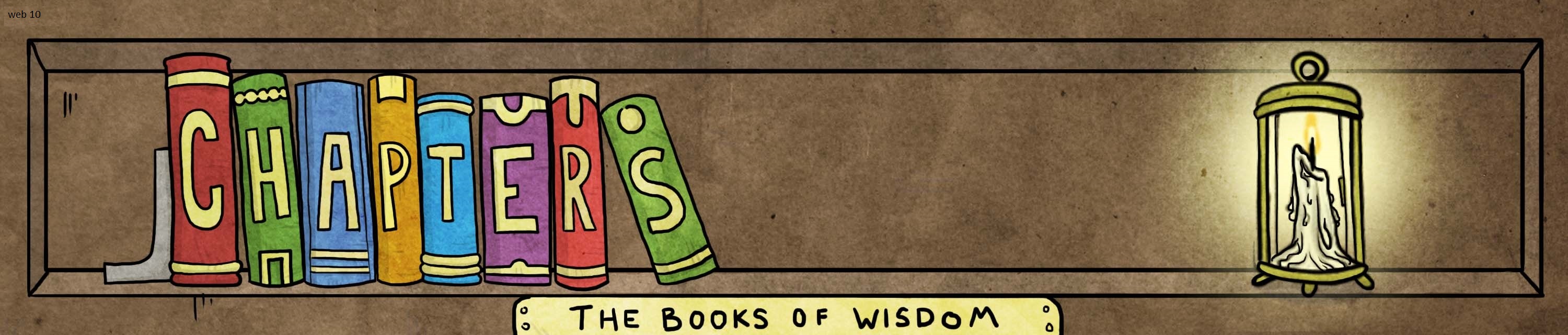Introduction
The following list will walk you through upgrading your post-apocolyptic society. As you complete your mastery tests and earn books and FLO, you can invest these back into your society. This is an important step in your journey through Chapters. Investing in your society will allow you to generate even more FLO when you take your mastery tests. You may follow these steps sequentially or skip to the step you are struggingly with. This process should take roughly five minutes and requires only basic familiarity with how to use the internet.
Safety Information
As always, prolonged computer use can cause eye-strain and repetitive motion injury. Please moderate the time you spend sitting, take frequent breaks, and drink lots of water.
Prerequisites
The following must be true to complete this process:
- You must be logged in.
- You must have at least one unspent Book.
- You must have enough unspent FLO. The amount needed increases with each level.
Instruction Set
Either start at the beginning of this list or jump to the section you are having trouble with.
- In a new window or tab, navigate to the Library.
- Find and click the Purchase Upgrade button.
- The Purchase Upgrade Confirmation dialog box will display at the top of the screen. You may need to scroll up.
- If you have enough FLO and unapplied books, you may click the "Let's Do It" button.
- A message will appear confirming success.
- Your library will reflect a new image indicating your progress.
Conclusion
You are now successfully upgraded! If your issue persists, please have your instructor contact the Chapters administrator with the error message or details of your issue.